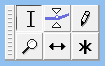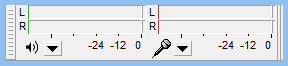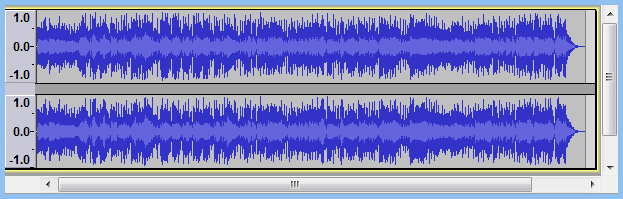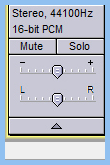Quick Guide
From Audacity Manual
Audacity is an open-source multi-track audio editor/recorder. It can be used for something as simple as importing an audio file and decreasing the volume, to something as complicated as creating an extensive piece of music using many different tracks and overdubs.
Audacity projects contain a file (MyProject.aup) plus an associated data folder (MyProject_data) full of hundreds or thousands of audio files. The AUP file is a roadmap of your project - it is not an audio file and cannot be played in a media player such as iTunes. The files in the _data folder are private to Audacity. Although they contain audio, they are not compatible with media players.
- Never rename the .aup file or the _data folder.
- Always keep the .aup file and the _data folder together in the same directory (folder).
- If you import an audio file with the "Read uncompressed file directly from the original (faster)" option checked in Import / Export Preferences, never move, rename or delete that file, unless you first copy it into the Audacity project. See File > Check Dependencies for more information.
-
If you want to rename your project (for example, to save a snapshot at a particular point), use the command.
Audacity supports many common audio formats including MP3, MP2, OGG Vorbis, FLAC and WAV/AIFF. A larger range of formats, including WMA and the audio content of most video files, is supported if the optional ffmpeg library is installed. Unencrypted QuickTime-based audio such as M4A and AAC can be imported (but not exported) on Mac computers only, without ffmpeg, but can be imported and exported on all computers if ffmpeg is installed. MIDI files can be imported, but only for display.
To create audio files that you can use in another program or burn an audio CD, you will want to Export as WAV or AIFF, not Save an Audacity project.
An Audacity project is made up of multiple tracks. Each track may be mono or stereo (stereo tracks can be split into two mono tracks for individual editing) and has a sample rate, sample format, gain, and panning controls. Each track can contain more than one audio clip. Audio clips can be moved between tracks using the Time Shift Tool. Audacity always mixes all tracks together during playback or export; there's usually never a need to explicitly mix since it happens automatically.
Most types of editing (including using plug-in effects) require some or all of the audio in a project to be selected. The Audacity selection is simultaneously a set of selected tracks and a time range. Both can be modified independently by shift-clicking to modify the time range, or shift-clicking on a track label to toggle it. The selection can also be modified by the keyboard, using control, shift, and arrow keys, plus the enter key to toggle the selection of the focused track, or using the selection toolbar at the bottom of the screen.