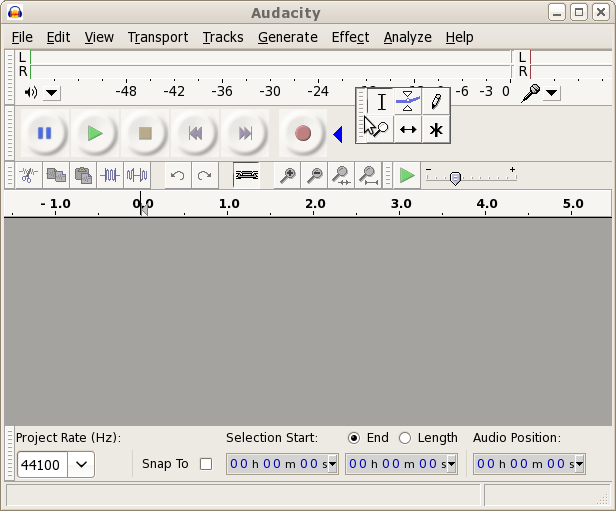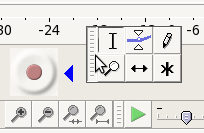Toolbars Overview
From Audacity Manual
The Toolbars provide quick access to many functions in Audacity. In some cases the functions provided by a toolbar are available only through that toolbar.
Control Toolbar Name and Description
Control Toolbar Device Toolbar Edit Toolbar Meter Toolbar Mixer Toolbar
Selection Toolbar Tools Toolbar Transcription Toolbar
Arranging Toolbars
Toolbars can be moved to any new positions on the window background by dragging on their serrated left edge. When moving a toolbar into the top and bottom of the Audacity screen which will normally be occupied by other toolbars, a blue triangle will appear indicating an available docking position. All position changes are remembered in the next Audacity session. The default toolbar positions can be restored at any time by clicking