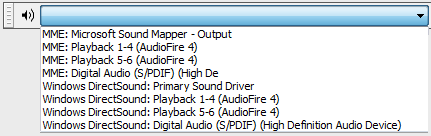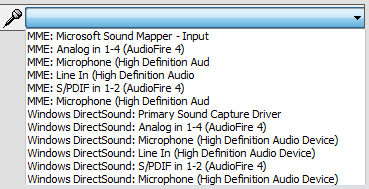Device Toolbar
From Audacity Manual
Device Toolbar provides an easy way to select the combination of interface host and sound device to be used for playback and recording, without having to open the Devices Preferences.
Devices Toolbar is not enabled by default. To enable it, click .
 Playback Device
Playback Device
 Recording Device
Recording Device
Audacity must use the same interface host (for example, MME or DirectSound on Windows) to communicate with both the playback device and the recording device. Therefore if you change the host in either the playback or recording menu so that it differs from the host in the other menu, the host in that other menu will change to respect that.