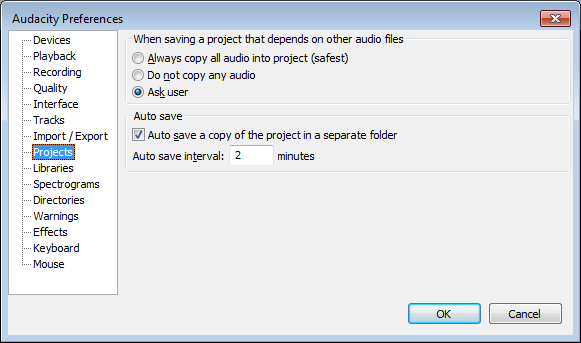Projects Preferences
From Audacity Manual
When saving a project that depends on other audio files
If you import uncompressed files into your project with Import / Export Preferences set to "Read uncompressed audio files directly from the original (faster)", you create a dependency on those files remaining accessible. This option decides what happens if you then attempt to save that dependent project.
- Always copy all audio into project: All imported files that your project depends on will be copied automatically into the saved project. You can then safely move, rename or delete those imported files if you wish.
- Do not copy any audio: Every project will be saved automatically, but will always depend on the continued presence of the imported files. You must not move, rename or delete those files, or the folder they are in.
- Ask User: The Dependencies Dialog will appear every time the project depends on imported files. This allows you to choose which if any of the dependent files should be copied into the project before saving it.
Auto save
This feature saves the current state of your work automatically on a time interval basis. This allows your work to be automatically recovered after a crash or power failure, even if you had never saved a project. Note: Auto save is only a way of accessing unsaved data where Audacity cannot be exited normally. It is not a permanent back-up copy of a project. The autosaved state is discarded whenever a project is saved, and whenever Audacity is exited normally.
- Auto save a copy of the project in a separate folder: Turns auto save on or off. When enabled, this saves an "Autosave" file similar to an .aup project file in an "AutoSave" folder. This can be found in the same location as the audacity.cfg settings file. The actual audio data being referenced is not copied.
- Auto save interval: Auto save is designed so that in the event of a crash, you will not lose more than a specific amount of your most recent work. "Auto save interval" sets the length of this amount. Reduce the interval to reduce the amount of work lost due to a crash.