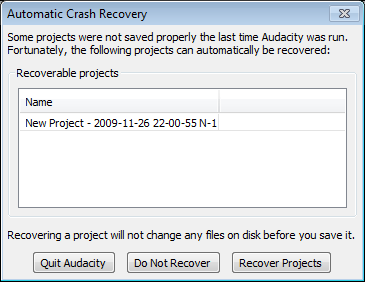Recovery
From Audacity Manual
In the event of a crash while recording or working on an Audacity project, Audacity will attempt to recover that project on next launch. This depends on the "Auto save" option being enabled in Projects Preferences - this option is enabled by default.
Automatic Crash Recovery
- Quit Audacity: Exits Audacity without any changes. The Automatic Crash Recovery dialogue will reappear next time you launch Audacity.
- Do Not Recover: Discards the project data. You will receive a prompt asking if you are sure this is what you want to do. If you confirm that you don't want to recover any projects, they will not be recoverable at a future time.
- Recover Projects: Attempts to recover your project. Note that very recent changes to the project made after the last auto save will not be recovered.
After recovery, the project data is still in unsaved state. It is recommended to use to save the recovered project immediately. If the project is not saved when you exit, Audacity will prompt if you want to save the changes, and will discard the unsaved data if you decide not to save.
Manual recovery
If Automatic Crash Recovery does not work, you can recover the available data manually using our crash recovery tools.
The audio data will be in Audacity's temporary folder if you had never saved a project before the crash. The location of the temporary folder can be found by looking in Directories Preferences. If you had saved the project previously, the data will be in the _data folder inside the directory containing the .aup project file.