Dependencies Dialog
From Audacity Manual
Uncompressed WAV and AIFF files that are imported into a project with the "Read uncompressed audio files directly from the original (faster)" option in Import / Export Preferences are not copied into the project. Instead, Audacity keeps a reference to these files, and the project is dependent on them. Dependencies Dialog lists these dependencies and allows you to optionally remove them.
- Accessed by or when saving a project.
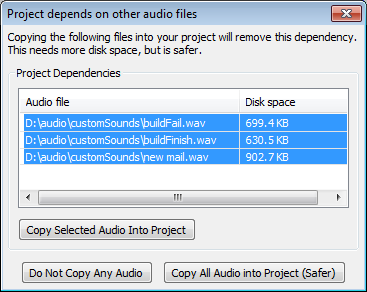
If you select "Make a copy of uncompressed audio files before editing (safer)" in Import / Export Preferences, your projects will never have dependencies, but more disk space may be used to store the project, and importing WAV or AIFF files will be slower.
Project Dependencies
- Audio File: Lists the uncompressed files that were imported using the "Read uncompressed audio files directly from the original (faster)" option in Import/Export Preferences.
- Disk space: Shows the amount of disk space used by the uncompressed file(s). Copying the file(s) into the project will use at least this much disk space again, depending on the default sample format of the project as set in Quality Preferences.
-
All files in the list are selected by default when the dialog opens. Use the up and down arrow keys on your keyboard in conjunction with SHIFT to select/deselect adjacent items. To select/deselect multiple non-adjacent items, left-click in conjunction with the standard modifier-key options for your operating system. You can resize the list columns by hovering the mouse over the boundary between them, then drag when the pointer changes to arrows. On Windows, hovering over a file name shows a tooltip containing the complete path to the file.
- Copy Selected Audio Into Project: Copies the files selected in the list into the project, removing the project's dependency on those file(s).
- Cancel Save: (not illustrated) When saving a project, this button allows you to cancel saving of the project, without copying any of the listed files into it. The project will continue to depend on the listed files.
- Do Not Copy Any Audio: Dismisses the dialog (but continues to save the project if you were saving it) without copying any of the listed files into the project. The project will continue to depend on the listed files.
- Note: If you choose not to copy in any files, you must not move, rename or delete those files, or the folder they are in.
- Copy All Audio into Project (Safer): All the listed files will be copied into the project, removing all the dependencies. You can then safely move, rename or delete those files if you wish.
Whenever a project depends on other files
This section (not illustrated} appears at the bottom of Dependencies Dialog when you save a project that has dependencies, and have not specified in Projects Preferences whether dependent files should be copied in or not. This gives you the option of changing your preference for copying in behavior.
- Ask me Default option. Dependencies Dialog will always appear when saving a project that has dependencies.
- Always copy all audio (safest): On all future occasions when saving a project that has dependencies, Dependencies Dialog will not appear, and all dependent files will be copied into the project.
- Never copy any audio: On all future occasions when saving a project that has dependencies, Dependencies Dialog will not appear, and no files will be copied into the project.
You can change your decision in this section at any time by going to Projects Preferences.

