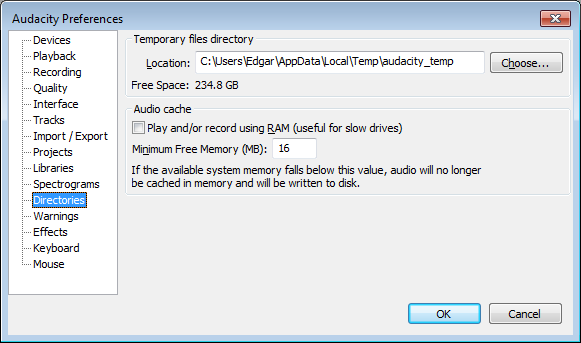Directories Preferences
From Audacity Manual
Temporary files directory
- Location: Sets the location of Audacity's temporary directory. This is used whenever there is audio data that hasn't yet been saved as an Audacity project. Exit and restart Audacity for changes to the temporary directory to take effect. Make sure the temporary folder is on a fast local disk drive with plenty of free space. If you need to use a network drive, consider the "Audio cache" option below.
If your drive does not have sufficient space, you can reduce the space taken by temporary data by going to the Quality tab of Preferences and reducing the default sample format and sample rate. Reducing the sample rate will noticeably reduce higher frequencies, so is only recommended for speech data.
Audio cache
- Play and/or record using RAM...: Turns on use of RAM (memory) for most activities that normally write audio data to a disk drive. Checking this option causes recordings to be written to memory instead of to disk, with the data being copied to disk when recording completes. This helps ensure accurate recording when the Audacity temporary folder is located on a slow network or portable drive.
- data from imported files (except when uncompressed files are read directly from the original file). "Read Directly" is default behaviour, but is configurable in Import/Export Preferences.
- data from opened project files
- all data edits
"Audio cache" also caches:
All data once captured to RAM is stored there for the length of the Audacity session. Therefore using this option for long recordings or projects may result in large memory use and possibly sluggish performance, unless you set the "Minimum free memory" level (below).
- Minimum free memory (MB): Sets a minimum level for available system memory. The default is 16 MB. Setting the level below this default will have no effect, because Audacity will maintain a minimum of 16 MB in order to safeguard your computer against crashes. If the available system memory falls below 16 MB (or any higher level you specify), audio data will be written to disk instead of being cached.