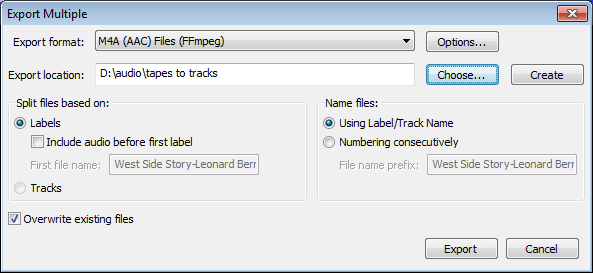Export Multiple
From Audacity Manual
The Export Multiple dialog appears in response to the command. This is where you tell Audacity how you want your project exported into multiple audio files.
Export Format and Location
- Export format: Choose one of the available export formats from this menu.
- Options: Click this button to choose the options for the export format you have chosen. Note that not all formats have options.
The choices of export formats and options are the same as those available in the File Export Dialog.
- Export location: Shows the location where the file will be exported to.
- Choose: Opens a standard file-save dialog box where you can choose the location where the files will be exported to.
- Create: Type a file path in the "Export Location" box then click Create and that directory will be created. If a partial file path is specified that directory will be created in the same folder in which the Audacity application resides. For example, typing "myLP/myTracks" in the Export Location box and then clicking the Create button will create the folder "myLP" in the same directory as the Audacity application, and the folder "myTracks" inside the "myLP" folder. Use this function with caution and only if you know what you are doing - it is possible to create folders in non-standard locations for your operating system. Note that you will receive a "success" message even when you specify an existing file path or directory.
Split files based on:
- Labels: Choose this option if your project consists of one stereo or mono track as well as one label track. The label track must contain:
- Point labels marking the start of each section of audio you want to make into a separate file, or
- Region labels spanning each section of audio you want to make into a separate file.
- Include audio before first label:: Check this option only if you do not have a point label marking the start of the first file, or do not have a region label spanning the first file.
- First file name: If you have checked "Include audio before first label", this option will be enabled. Type in the name you want to be used for the first exported audio file.
- Tracks: Export each track in your project to a separate file. Labels are ignored.
Name files:
- Using Label/Track name: Each file will be named according to the label if "Split files based on Labels" was selected, or according to the name of each track if "Split files based on Tracks" was selected.
- Numbering Consecutively: Label and track names are ignored. Instead each file is given a name based on the text in the "File Name Prefix:" text box followed by a number.
- File Name Prefix: The file name prefix to be used for consecutively numbered files.
Other Options
- Overwrite existing files: Any files in the chosen export location with exactly the same file names as the exported files will be replaced with the new files.
Examples
In the following examples the choices in the dialog would be: "Split files based on: Labels" and "Name files: Using Label/Track name".
- A project prepared for Export Multiple with a point label marking each song:
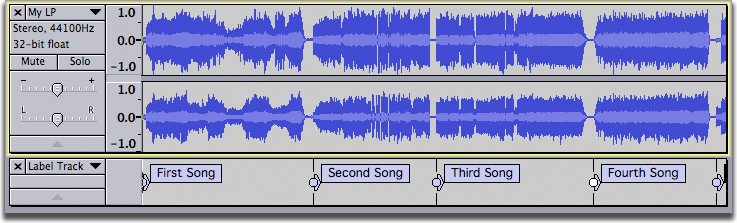
- In this case the first file will be named "First song" and will contain the audio between the "First song" label and the "Second song" label. Similarly the second file will be named "Second song" and will contain the audio between the "Second song" label and the "Third song" label, and so on for the rest of the labels. The last file will contain the audio from the last label to the end of the audio track and will be named according to the last label in the label track.
- A project prepared for Export Multiple with a region label marking each song:
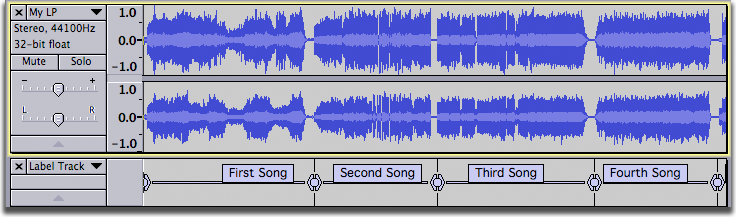
- In this case the first file will be named "First song" and will contain the audio spanned by the "First song" label. Similarly the second file will be named "Second song" and will contain the audio spanned by the "Second song" label, and so on for the rest of the labels. Any audio beyond the last region label will not be exported
- A project prepared for Export Multiple with a point label marking each song except the first:
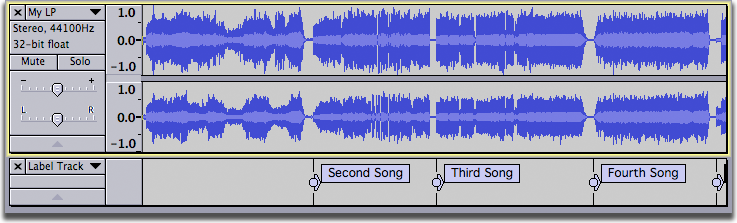
- This is a case where you would want to check "Include audio before first label" and supply a file name in the "First file name" text box. The first file will be named whatever is typed into the "First file name" text box and will contain the audio between the start of the track and the "Second song" label. Similarly the second file will be named "Second song" and will contain the audio between the "Second song" label and the "Third song" label, and so on for the rest of the labels. The last file will contain the audio from the last label to the end of the audio track.
- A project prepared for Export Multiple with region labels marking two songs:
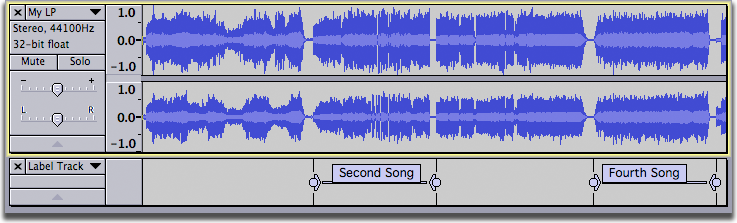
- In this case we want to export only two songs - perhaps songs by the same artist from a compilation album. Each song is marked with a region label. Only two files will be exported - "Second Song" and "Fourth Song" - corresponding to the audio spanned by those labels. No other audio will be exported.