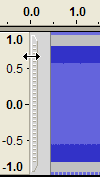From Audacity Manual
Multi-Tool mode on the
Tools Toolbar lets you access all five tools on this toolbar at once, depending on the location of the mouse and the keys you are holding down.

To use Multi-Tool Mode, click the  button on the Tools Toolbar or press F6 your keyboard.
button on the Tools Toolbar or press F6 your keyboard.
Multi-Tool automatically selects one of the five tools on the Tools Toolbar in response to mouse moves and key presses. The mouse cursor changes to show which of its functions is currently available (the cursor will appear like the button for the relevant tool on the toolbar).
- Selection Tool is available when the cursor looks like an "I" with a top and tail. You can click in the track and draw selection areas.
|
- Envelope Tool is made available by hovering the mouse over the waveform either on the envelope boundary or at half the distance of the envelope boundary to the centre line. The cursor then changes to an upward and downward pointing white triangle. Click and drag with the mouse and then use the envelope tool as you would as a separate tool.
|
|
|
|
- Draw Tool is made available by zooming in to close to sample level, and hovering the mouse close to the line joining the individual samples. The cursor then changes to a pencil.
- Zoom Tool
- For horizontal scale zooming right click the mouse at a point to zoom out, or right click drag and release to zoom into a drag-selected region.
- For vertical scale zooming hover the mouse over the vertical ruler to left of the waveform and the cursor changes to a magnifying glass with a "+" symbol. Right-click (CTRL + click on a Mac) to zoom out, or right click (CTRL + click on a Mac) drag and release to zoom into a drag-selected region.
|
- Time Shift Tool
- To shift an individual clip hold down CTRL (COMMAND on Mac) while over one of the clips. The cursor will change to
 . Drag with the mouse left or right. . Drag with the mouse left or right.
- To shift an entire track hover over one of the drag bars at the left or right edge of the waveform. The cursor will change to
 . If the track contains multiple clips, hold down SHIFT and drag with the mouse in either direction. If the track does not contain multiple clips, just drag with the mouse in either direction. . If the track contains multiple clips, hold down SHIFT and drag with the mouse in either direction. If the track does not contain multiple clips, just drag with the mouse in either direction.
|
|
|
|
![]() button on the Tools Toolbar or press F6 your keyboard.
button on the Tools Toolbar or press F6 your keyboard.