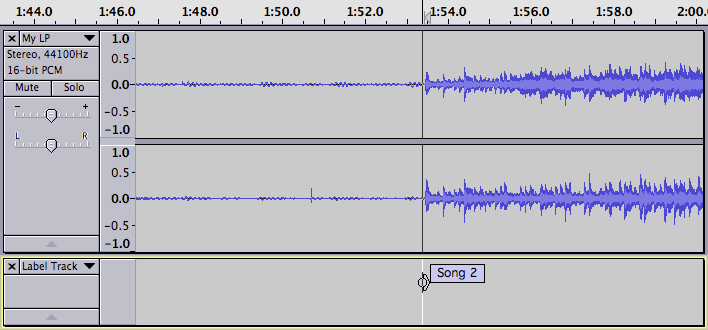Splitting a recording into separate tracks
From Audacity Manual
Introduction
The following tutorial demonstrates one method for dividing a recording into separate songs for export in preparation for burning those tracks to an audio CD. Others may recommend slightly different methods. It is worth going through this tutorial as it introduces the basic concepts of identifying and marking the boundaries between songs, and using labels to identify songs in support of the Export Multiple command.
Live recordings versus studio recordings
Sometimes songs on live recordings flow together. If you want to split a live recording into songs but want to maintain an uninterrupted flow from song to song on the CD you need to have burning software that is capable of burning a CD in "disk-at-once" (DAO) mode, and is capable of setting the "gap" or "pause" between tracks to 0 seconds.
Step 1 - Remove unwanted audio from the recording
- Set Snap To: Off in the Selection Toolbar.
- Click the Skip to Start button
 .
.
- Zoom in until you can see from the start of the track to the start of the music.
- Click and drag from the start of the music to the start of the track.
- Click on .
Similarly, remove unwanted audio from the end of the recording and from the middle (between sides 1 and 2 of the LP or cassette). Note that later in this tutorial we will be using the Analyse > Find Silences command to identify spaces between the songs, so when you are editing the transition between side 1 and side 2 be sure to leave 2 or 3 seconds of silence, similar to what you would find between songs.
Save your work! Click on
Step 2 - Label the Songs
Mark the first song
- Click the Skip to Start button
- Click on
- A new label is created in a new label track underneath the audio track. The contents of the label are selected and ready for editing.
- Type the title of the first song
Mark the rest of the songs
- Using the selection tool, click near the beginning of the second song
- Repeatedly click the Zoom In button until you can see just the first few seconds of the song
- Click as closely as possible to the start of the song
- Click on
- Type the name of the song into the label
- Repeatedly click the Zoom Out button until you can see the start of the third song
- Continue in this manner adding a label to mark the start of each song
Step 3 - Maximize the volume of the recording
If you did the original recording properly and avoided clipping, the recording is probably not at the maximum possible volume. In order for the CD you burn to be at maximum volume and thus match other CDs in your collection we need to fix this.
- Click on
- Click on
- Accept (for now) the default choices in this dialog and click the "OK" button
- The volume of your recording is maximized.
One problem when copying records is that a loud click in one channel can cause Normalize to create an unwanted change in the stereo balance. In that case you should consider removing the click before the Normalize step, using Click Removal. For more information about the difference between the Amplify and Normalize effects see this page on the wiki.
Step 4 - Export
Congratulations, you are now ready to export the tracks.
- Click on
- Choose the Export Format from the pop-up menu:
- for CD burning choose 16-bit AIFF if you're using a Mac, or 16-bit WAV if your using Windows or Linux
- for loading into an MP3 player, choose MP3
- for loading into iTunes/iPod you can export as WAV and use iTunes to convert the WAVs to AACs or MP3s
- Click the Choose... button and pick the place where your exported tracks will be saved.
- Under Split Files Based On:
- Labels should be checked.
- Include audio before first label should be unchecked, as there is no audio before the first label.
- Under Name Files, Using Label/Track Name should be checked
- Click the Export button.
- The Metadata Editor dialog will open.
- If you want to, enter common information in the Metatdata Editor dialog (e.g. Artist Name and Album Title)
- Click the "OK" button in the Metatdata Editor dialog, not the "Save" button
- Choose the Export Format from the pop-up menu:
Metadata in this context refers to information stored in the audio file such as Artist, Album and Song Title. While this is widely used with MP3 files, it is less useful for AIFF and WAV files. To avoid having the Metadata Editor pop up for each track you are about to export, click on Preferences, click on the Import / Export tab, and uncheck Show Metatdata Editor prior to export step.
A progress dialog might appear if the process takes more than a second or two. When the process is finished a confirmation dialog will appear listing the files that were created.
The tracks are now ready to import into the CD burning software of your choice.
Refinements
Remove the "silence" between songs
Of course, the space between songs is not really "silent" - it contains vinyl surface noise or cassette hiss. Using standard editing techniques you can select and delete these portions of the recording, then insert whatever gap (silent portion) you want when burning the CD.
If you will be listening to the songs primarily on a computer or MP3 player you may prefer to have some silence at the end of each song. In this case select the silent portion then click on . Now you can edit the length of the silent portion to your taste. Alternatively you can delete the silent portion, then click on and specify exactly how much silence you want.
Avoiding a sudden cut-off of vinyl surface noise or cassette hiss
Both of the above techniques will result in the vinyl surface noise or cassette hiss suddenly stopping, which some listeners may find annoying. You can avoid this by putting a quick fade-out at the end of each song. You can do the fade-out after the music ends (in effect fading out the noise), or you can fade out the last second or so of the song if that works with the music. Experiment and listen to the results to decide what works for you and for the music you are working on.
Links
> Forward to: Burning music files to a CD
< Back to: Basic Recording, Editing and Exporting